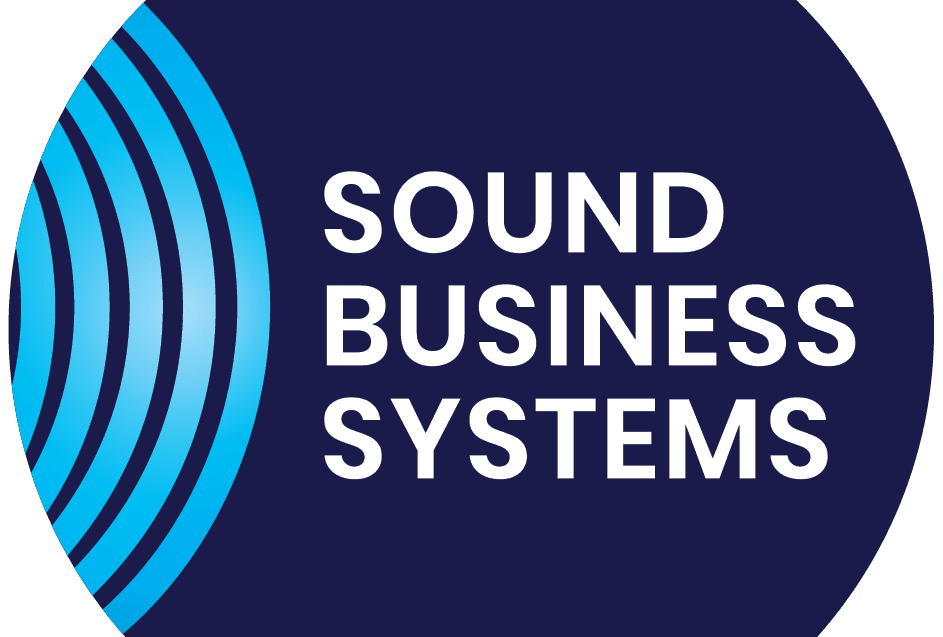Nuance Dragon Medical Help
How to install PowerMic Mobile on Iphone or Android
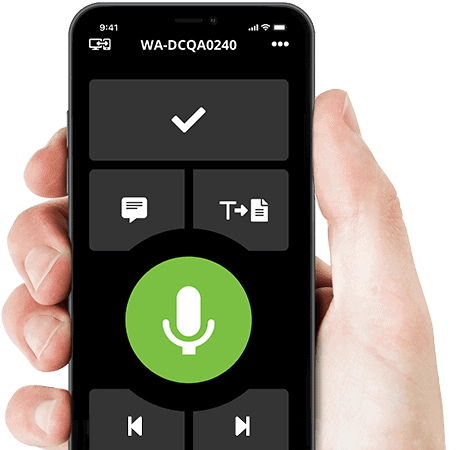
Install PowerMic Mobile on an IPhone
1. Click on the below link to install PowerMic mobile on your Iphone or search for “PowerMic Mobile” in the app store.
https://apps.apple.com/us/app/powermic-mobile/id983002170
2. Install the app.
3. Once installed, open and go to Settings >Add New Profile. (Profile Name can be anything)
4. Copy and paste the below link into the “Profile URL” field on the PowerMic mobile application
——– iOS config link: ——–
Dmic://config_?NmsToken=OTZDNTREQzItMUFFNS00MjgwLUI5QTAtOEIyRUU1QzY5QTQx&NmsBaseUrl=nms-au.nuancehdp.com
5. Save
6. Log into Dragon Medical One on your computers (always first before PowerMic Mobile)
7. Then log into PowerMic Mobile on your phone. (use the same username and password as for Dragon Medical One).
That’s it, you should now be able to use your phone as the Microphone for DMO.
Install PowerMic Mobile on Android
1. Click on the below link to install PowerMic mobile on your mobile phone or search for “PowerMic Mobile” in Google Play.
https://play.google.com/store/apps/details?id=com.Nuance.Mobility.DMic.Live&hl=en_NZ&gl=US
2. Install the app.
3. Once installed, open and go to Settings>Add New Profile. (Profile Name can be anything)
4. Copy and paste the below link into the “Profile URL” field on the PowerMic mobile application
——- Android config link: ——–
http://config_?NmsToken=OTZDNTREQzItMUFFNS00MjgwLUI5QTAtOEIyRUU1QzY5QTQx&NmsBaseUrl=nms-au.nuancehdp.com
5. Save
6. Log into Dragon Medical One on your computers (always first before PowerMic Mobile)
7. Then log into PowerMic Mobile on your phone. (same username and password as DMO) That’s it, you should now be able to use your phone as the Microphone for DMO.